[Notion Integration Setup 3] Obtaining page ID and database creation for Kindle
Copy the link to the page for which you set the integration permissions in "[Notion Integration Setup 2] Page Share Settings".
For iPhone
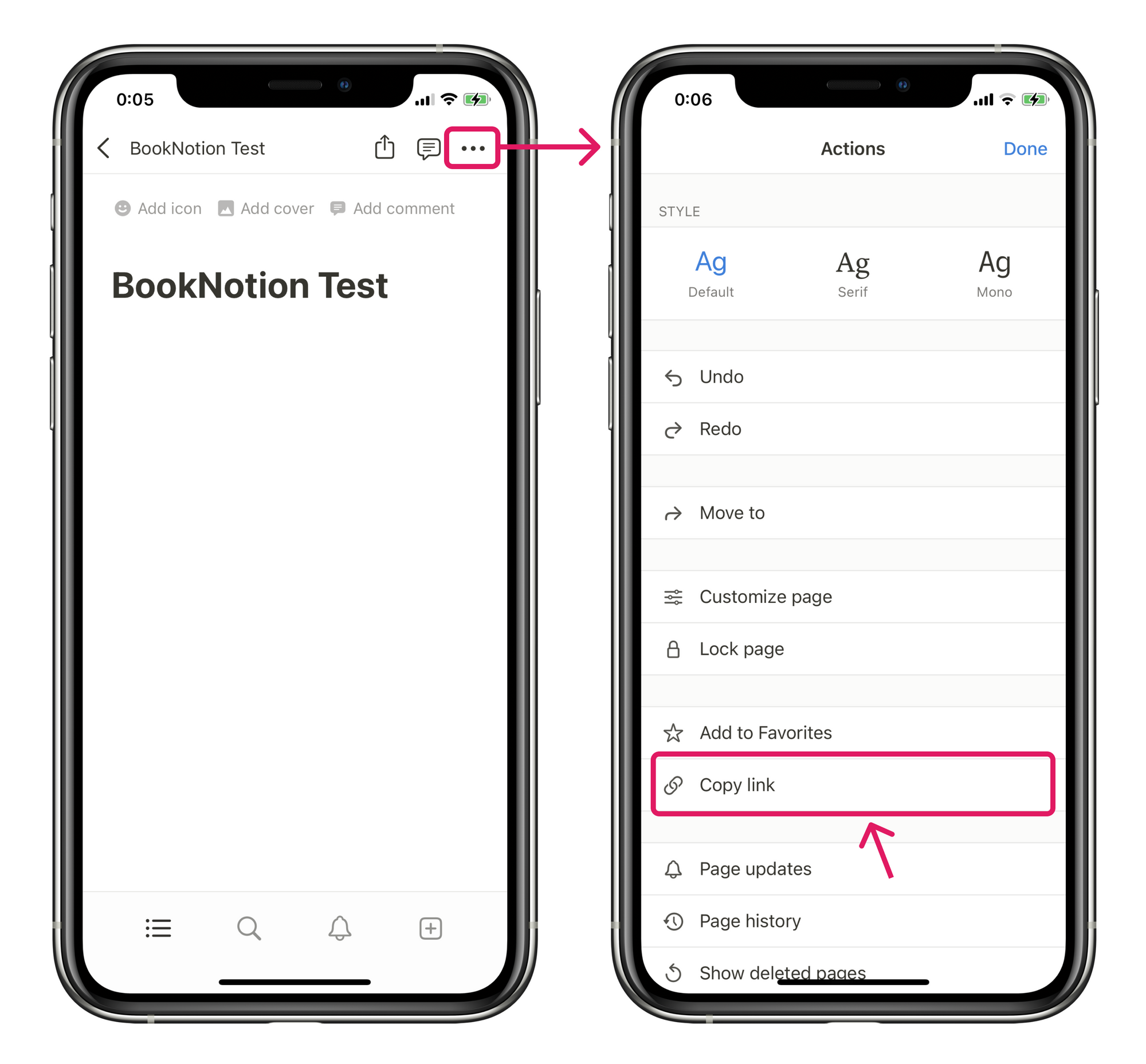
For PC
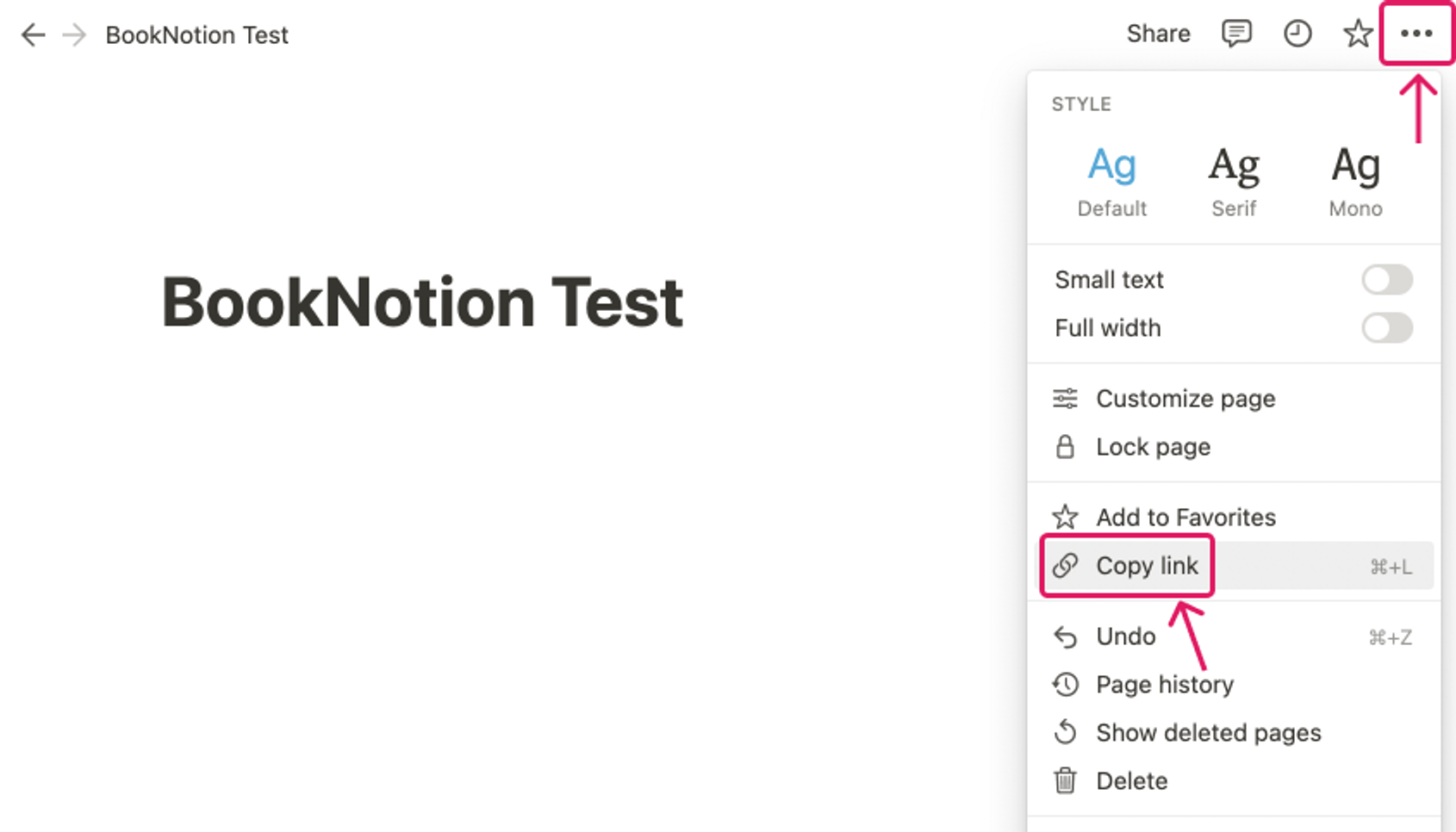
The URL is in the format https://www.notion.so/[PAGE name]-[PAGE ID (32-digit string)]. The 32-digit string at the end of this page is the PAGE ID, so only that part of the PAGE ID should be retrieved.
(e.g.) If the copied URL was https://www.notion.so/BookNotion-3956b991ea4a4b90b893f3abd1ed054b, the PAGE ID would be 3956b991ea4a4b90b893f3abd1ed054b.
Please tap “Create Database for Kindle” in BookNotion and enter the PAGE ID you obtained above.
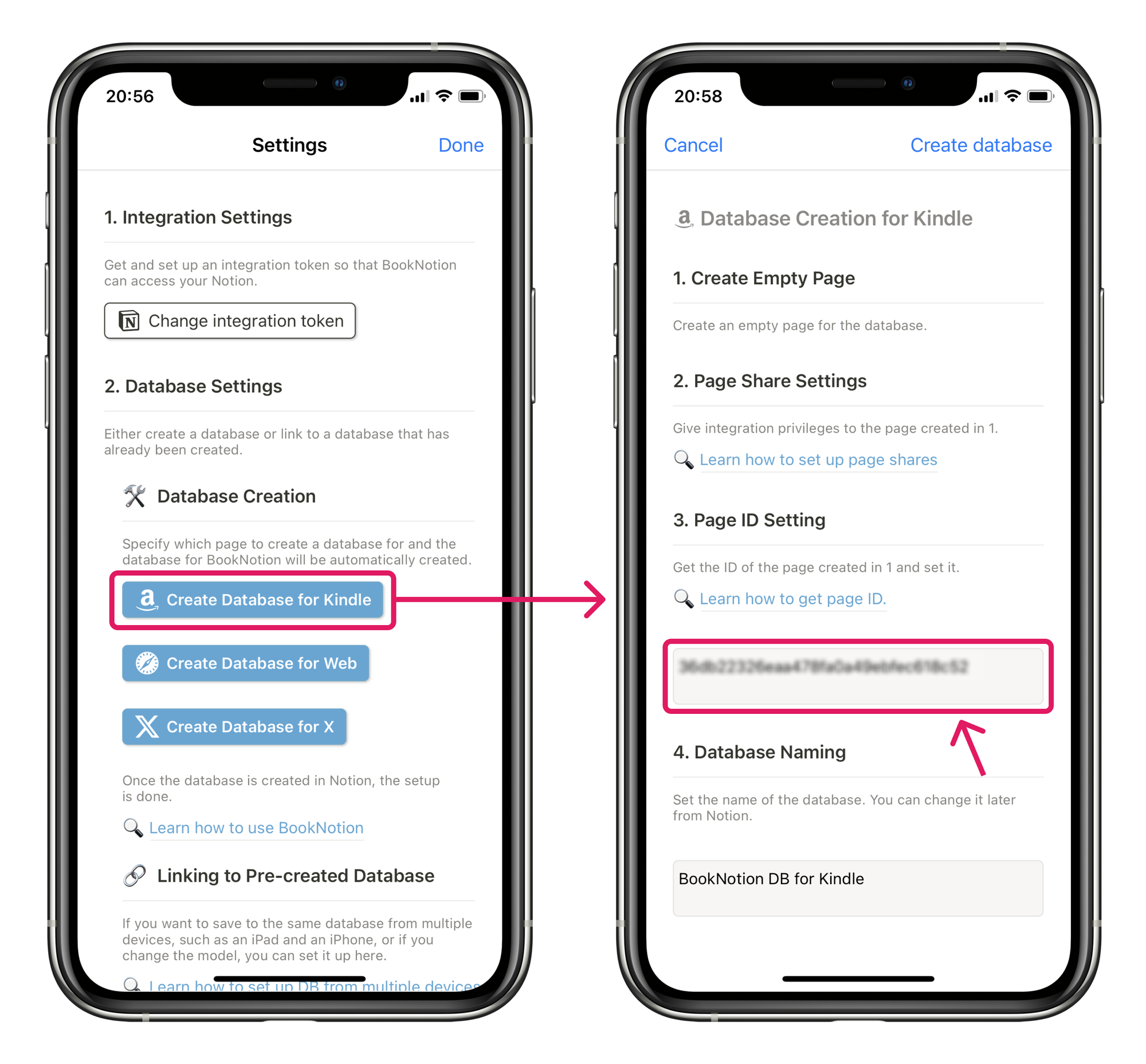
Name the database and click "Create Database". The database name can be changed later from Notion.
Once the database is created and the button turns white, the database creation for Kindle is done.
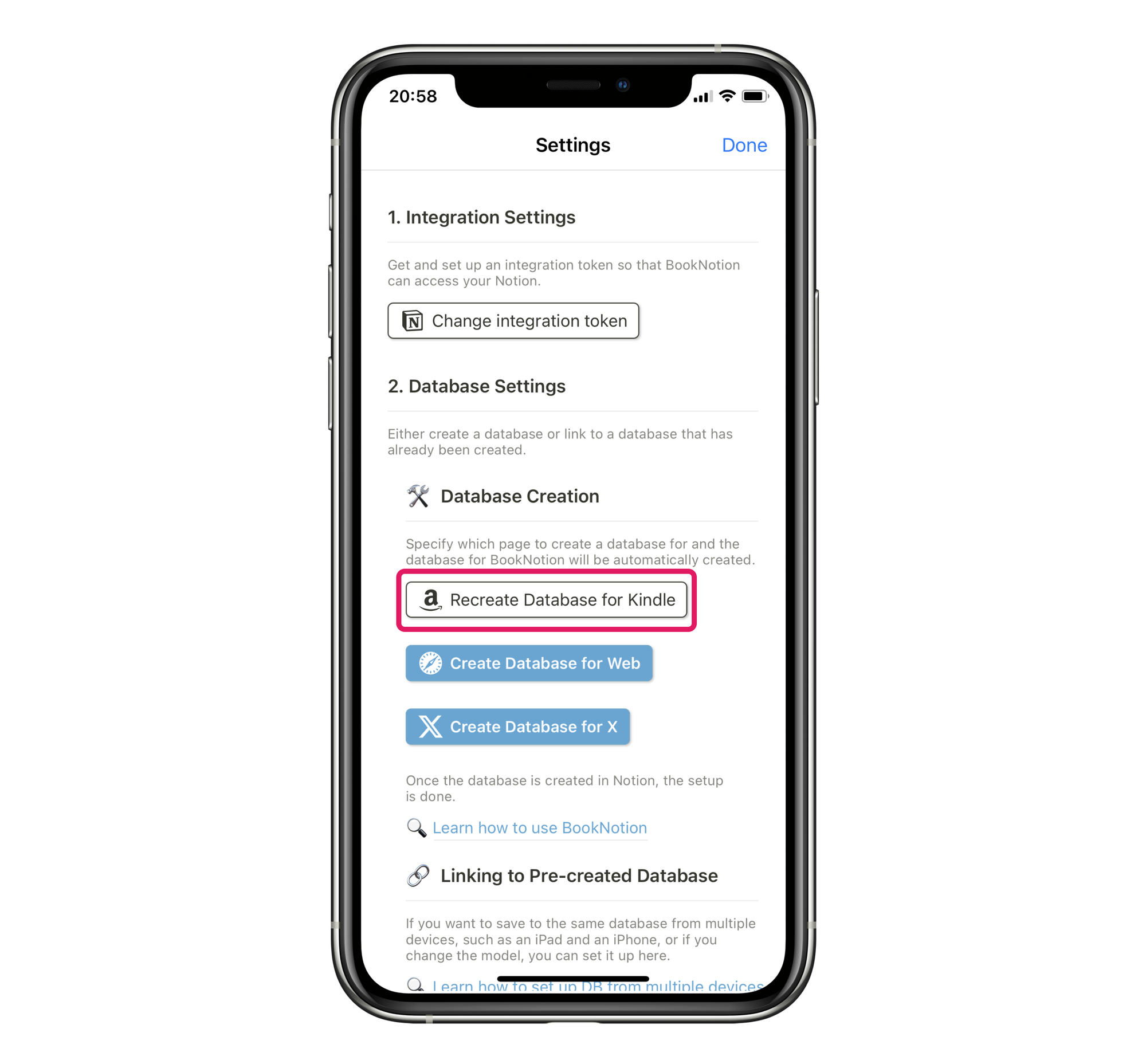
Once we create a database for Kindle, we can save Kindle highlights. In addition, let's also create databases for the web and for X (Twitter).
If you have trouble setting up, please contact us here.